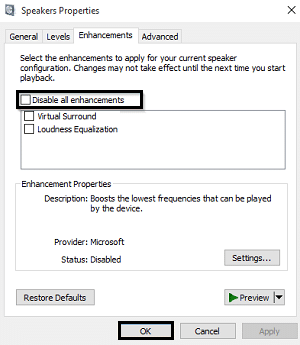Sadly, similar to the previous updates of 2020, even this update is plagued with two serious issues. In this article, we have shared the security fixes offered by the Windows 10 KB4556799 update accompanied by the problems that it causes. Lastly, we have also shared several fixes to overcome the issues from KB4556799 Update.
Security Fixes Offered By Windows 10 KB4556799 Update
These are some of the security fixes offered by the May 2020 Windows 10 cumulative update.
Security Fixes Offered By Windows 10 KB4556799 UpdateProblems Caused By Windows 10 KB4556799 UpdateHow To Fix Sound Issues After Windows 10 KB4556799 Update1. Disable Audio Enhancements2. Uninstall The Update3. Fix Sound Issues
Updates to improve security when using Internet Explorer and Microsoft Edge. Updates to improve security when using input devices such as a mouse, keyboard, or stylus. Updates for verifying usernames and passwords. Updates to improve security when using Microsoft Xbox. Updates to improve security when Windows performs basic operations. Updates for storing and managing files. Updates to improve security when using Microsoft Office products.
Problems Caused By Windows 10 KB4556799 Update
The May 2020 Windows 10 update is causing audio issues and temporary data loss for some users. A user reported that this update resets all of their audio driver configurations and even removes Realtek audio driver. Another common issue reported by users is that their audio devices don’t pass sound after installing the update. A user reported to Windows Latest, that
How To Fix Sound Issues After Windows 10 KB4556799 Update
1. Disable Audio Enhancements
As mentioned above, the sound issues caused by the latest Windows 10 update are
Playback problems. Sound distortion. Audio devices would not pass sound. Sound will pass simultaneously via the headphone and speakers.
In order to fix these issues, you can Disable Audio Enhancements. To do so, go to sound options in the control panel. Select Realtek speakers. Go to properties then go to advanced, deselect Sound Enhancements. If your problem isn’t fixed yet then try out the next solution.
2. Uninstall The Update
Uninstalling the KB4556799 update is one of the most effective ways to fix the problems caused by this update. You can follow these simple steps to uninstall the update.
Go to Settings and click “Update and Security.” Choose “Windows Update” and open “View update history.” Click “Uninstall updates.” Locate the latest update and uninstall it. Lastly, Reboot your device.
3. Fix Sound Issues
Lastly, in order to fix the sound issues you can check out the official sound problem fixes shared by Microsoft. Our team has also written an article on How To Fix No Audio Output Device Is Installed In Windows 10. Do share the solutions if you find any in the comments section and help the Techworm community.