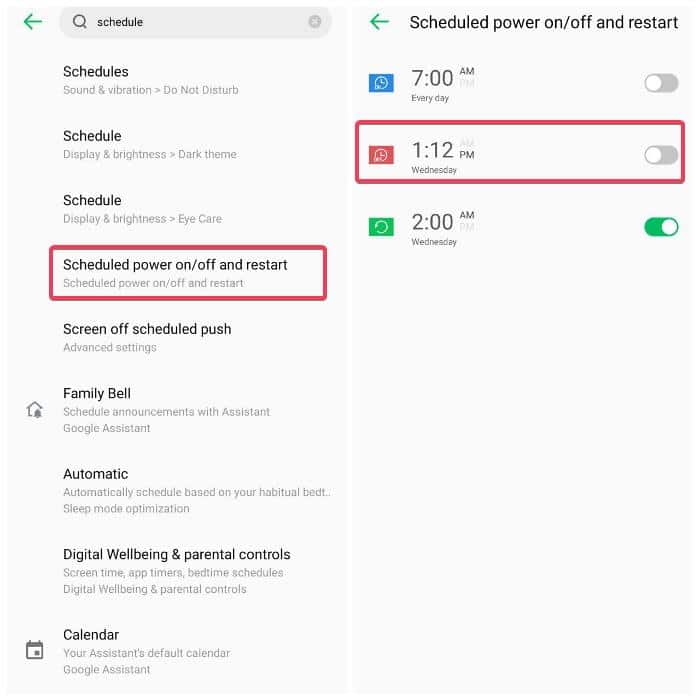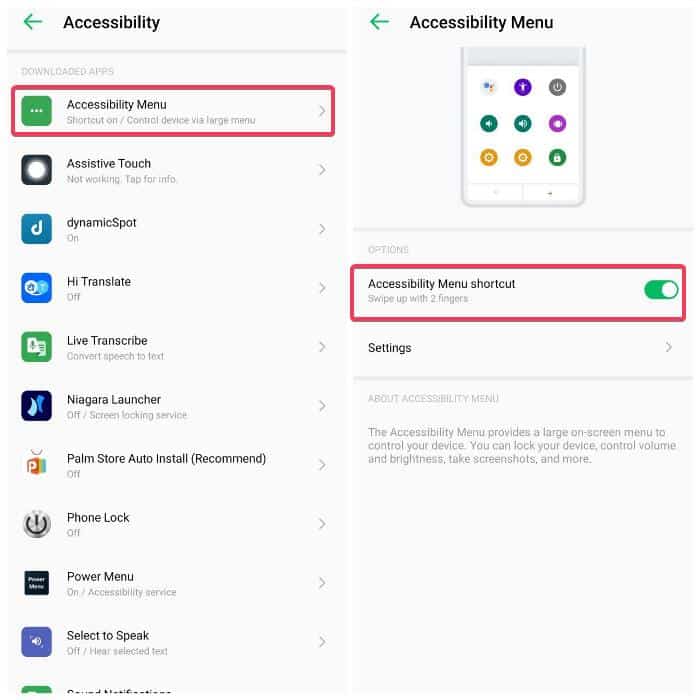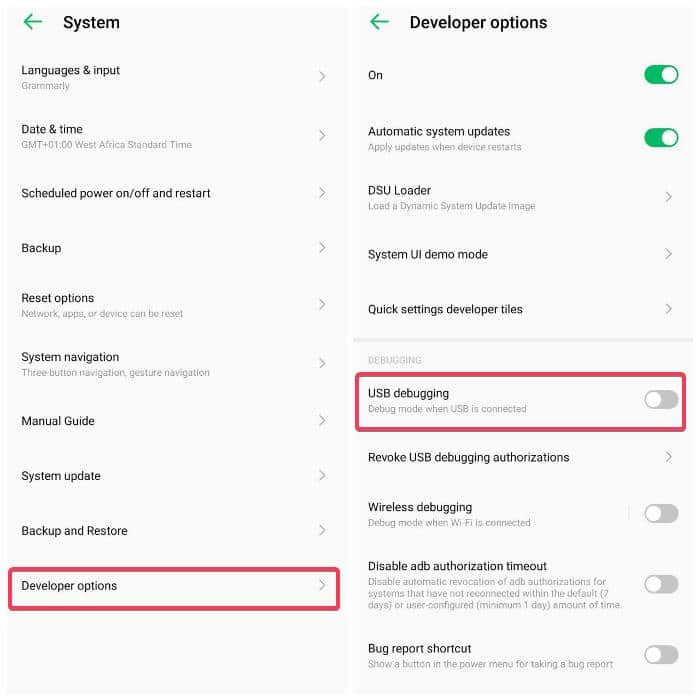This is a typical occurrence on all devices, but what should you do if it is needed for your Android phone? There are some workarounds put in place by your phone’s manufacturer, as well as some third-party ones that may be used to switch off your Android phone without the power button when you are in any situation that requires it. Therefore, this article will detail the top 6 ways to turn off an Android phone without a button to make it easier for you to use them.
Ways to Turn off Android Phones Without Power Button
Whenever you are in a situation where you can’t use your power button, below are the various ways to turn off your Android phone without using the power button:
Method 1: Scheduled Power on/off
An option on Android phones enables users to preset the device’s power on and off times. Thus, this can be used as an alternative if you cannot your Android phone using the power button. Here is how to schedule power off on Android:
- Go to Settings on your Android phone. 2. Tap on the Search box, type schedule, and hit the Search icon. 3. From the results, select Scheduled power on/off and restart.
- On the resulting page, click on the Power off option and set the time you want the phone to turn off itself.
- Afterwards, toggle on the slider in front Power off option and wait for your phone to turn off. With that, you can turn off your Android phone without the power button. Though the steps may be a little different for different phone brands, you will still get it with the guide above.
Method 2: Accessibility Menu
The Accessibility Menu is an Android feature built to help those with disabilities so that they can access some selected functions more quickly. With the Accessibility Menu, you can access functions like the power menu, volume controls, screenshot, brightness, and many more on your Android phone. Here is how to enable the Accessibility Menu and use it to turn off your Android phone:
- Open Settings on your phone. 2. Tap on the Search box, type accessibility menu, and hit Search. On Samsung phones, this option is tagged Assistant menu so that you will be searching for Assistant menu instead. 3. Select the Accessibility Menu/Assistant menu from the results and tap on Accessibility Menu again on the resulting page.
- Toggle the switch in front of the menu to enable the features. On Samsung phones, a floating menu will appear on your screen, which you can always click on and then select the Power off menu to turn off your phone. For other Android phone brands, the accessibility menu can be accessed by using two of your fingers to swipe up your phone from the bottom or by clicking the accessibility menu on the navigation pane. Afterward, you can click on the Power option to turn off your phone.
Method 3: Use Third-Party Apps
Various third-party applications are created specifically for the function, similar to Android’s built-in assistive menu. Using any of these applications, you will have quick access to functions like the Power menu, Settings, Lock, and more. If you want to use this method to turn off your Android phone, we recommend using either Power Menu or Assistive Touch for Android, as they are both easy to set up. However, after installing any of these apps, you have to allow permissions for it so that it can run smoothly for the purpose you want to use it for.
Method 4: Use ADB Command
Another method you can use to turn off your Android phone is the ADB Command. The ADB is a command prompt utility that lets you access your Android phone through a PC. You can use this method to turn off or restart your Android phone without the power button. Here is how to go about it: 1. Download and install Android Debug Bridge (ADB) on your computer. 2. After a successful installation, go to Settings on your Android phone > About phone > Tap the Build number 7 times to enable Developer mode. 3. Now search for Developer mode on your phone settings page and select the matching result. 4. On the resulting page, navigate to USB debugging and toggle on the slider in front of it. 5. Connect the Android phone to the computer using a USB cable, and you will see an option that asks you to allow USB debugging on your phone. 6. You can also open Command Prompt or Mac Terminal on your computer and type the command below to make sure your phone and computer are properly connected. 7. After you are sure that your phone and computer are correctly connected, you should run the command below to power off your phone. 8. The command will automatically shut down your computer. If you want to restart your Android phone, you can run the command below instead adb reboot
Method 5: Use Bixby for Samsung Phones
Samsung Galaxy devices support a voice assistant called Bixby. Unlike Google Assistant, this assistant may be used to control several functions on your Samsung phone, including the power off command. All you have to do is launch the voice assistant, use the “Turn off/Power off the phone,” and tap on the Power off option.
Method 6: Turn off Samsung with Quick Panel
Recent versions of Samsung Galaxy phones have the power menu on the quick panel section. This can be used when you want to turn off your Samsung phone without the power button. You have to swipe down on your screen, tap the power menu at the top-right corner of your screen and switch off your phone.
Wrap Up
For whatever reason, you can use any of the ways mentioned above to shut down your Android phone without pressing the power button. ADB Command, Scheduled Power Off, the Accessibility Menu, and third-party applications are some of the more general approaches from the ones we’ve discussed.
Does Turning off my phone without the power button on Android requires rooting?
No, you do not need to root your phone to turn it off without the power button. The majority of the methods we covered in this article are pretty much native and doable by anyone.
Why can’t I turn off my Android phone with the power button?
If you are trying to turn off your Android phone with the power button, but it isn’t working, it may be because it is defective or your phone is hanging. However, you can still turn the phone off or restart it using one of the methods discussed in this article.
Can I use Google Assistant to power off my Android phone?
You can’t use Google Assistant to turn off your Android phone, but if you are using a Samsung phone, you use the Bixby voice assistant to turn it off.