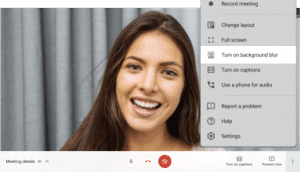Coming to background blur first, there is no admin control for this feature and it will be turned off by default. When it’s turned on, Meet will intelligently separate you from the background, blurring your surroundings while keeping you clear and in focus. Since the background blur on Google Meet works directly within your browser, it does not require an extension or any additional software. At launch, the feature will initially work on the Chrome browser on Windows and Mac desktop devices. However, support for ChromeOS and Meet mobile apps are expected to come soon. To learn how to enable background blur effects before a meeting or when you are in a meeting, you can click here. It is important to note that blurring your background may slow down your device. You may want to turn this feature off to allow other apps to run faster on your computer. Google recommends turning on hardware acceleration if you are having trouble using background effects on your supported device. Another new feature is Google Meet’s 7×7 grid view. This feature allows you to see up to 49 people, including yourself, at the same time in the auto and tiled layout options in Google Meet. Also, Google has added the ability to see yourself as a tile on the call. However, you can remove yourself from the grid through the panel in the top right corner. By default, Google Meet shows only 9 people in Auto, and 16 people in tiled layouts. Once this feature is rolled out, you will be able to adjust the number of tiles you see with a slider. To change your layout, go to Settings > Change layout. Just like background blur, this feature also doesn’t require admin control and will be turned off by default. The new 49-person view feature is only available in Meet on the web.
![]()